Go language howto
Go language is a thing built by Google that looks like C/C++ but simpler. It’s also sorta like Java, but built for the web, and sort of optimizing those other languages to be simpler to write stuff.
Install go on Mac using macports
su port install go |
This puts your go stuff in /opt/local/lib/go/, but then you probably want to write go code as a normal user, so add a folder in your home directory where you’re going to put your go code like:
mkdir ~/whatevergofolderyouwanttocallit |
Now edit your .bash_profile file and add:
nano ~/.bash_profile export GOROOT=/opt/local/lib/go export PATH=$PATH:$GOROOT/bin export GOPATH=$HOME/whateveryoucalledyourgocodefolder export PATH=$PATH:$GOPATH/bin |
Now exit your terminal, or just open a new tab and you should be set to go.
Install go on Debian Jessie
apt-get install golang |
Now set up your normal user to be able to write code in your home folder but run it from where the go binaries are like:
su mkdir /usr/lib/go/bin ln -s /usr/bin/go /usr/lib/go/bin/go vi ~/.bashrc export GOROOT=/usr/lib/go export PATH=$PATH:$GOROOT/bin export GOPATH=$HOME/whereveryourworkspacefolderwillbe/workspace/go export PATH=$PATH:$GOPATH/bin |
now you have to logout of your terminal and start another one to read your paths. Once you do this, you can start writing and running Go code.
Install on Debian Jessie from source
If you want the latest version of golang, you’ll have to download it from the source code repository here, then do:
cd /whereveryoudownloadedit/ tar -C /usr/local -xzf go1.5.2.linux-amd64.tar.gz (match your version) export PATH=$PATH:/usr/local/go/bin |
Now make update your shell so it will recognize the path:
vi ~/.bashrc export GOROOT=/usr/local/go export PATH=$PATH:$GOROOT/bin export GOPATH=$HOME/whereveryourworkspacefolderwillbe/workspace/go export PATH=$PATH:$GOPATH/bin |
Now exit your terminal and log back in. If it worked, run:
#>: go version go version go1.5.2 linux/amd64 |
If you don’t see the version number, fix that before you proceed, or stuff won’t work.
Setting up Go for Eclipse/GoClipse
You probably want to write go code with Eclipse (but really you could write it with vi or nano) so you should probably install that. After you get Eclipse installed, you have to install GoClipse like by going to Help > Install New Software > Add > Location: http://goclipse.github.io/releases/ > Ok (it will show Pending for a little bit, then show) > Trust Certificate Brainwy (Select) > Ok > Prompt for Eclipse restart.
On Debian Jessie, you now have to open Eclipse/Goclipse and specify a workspace, so pick:
/home/youruser/whereveryourworkspacefolderis/workspace/go |
Now you have to create a new Go project using File > New > Go project > type somename > then UNCHECK USE DEFAULT LOCATION and browse to:
/home/youruser/whereveryourworkspacefolderis/go/src/ |
and click Finish.
Now you have to create a new go file to put your code in by selecting your project file in the Project Explorer, then right-clicking and doing New > Go file like:
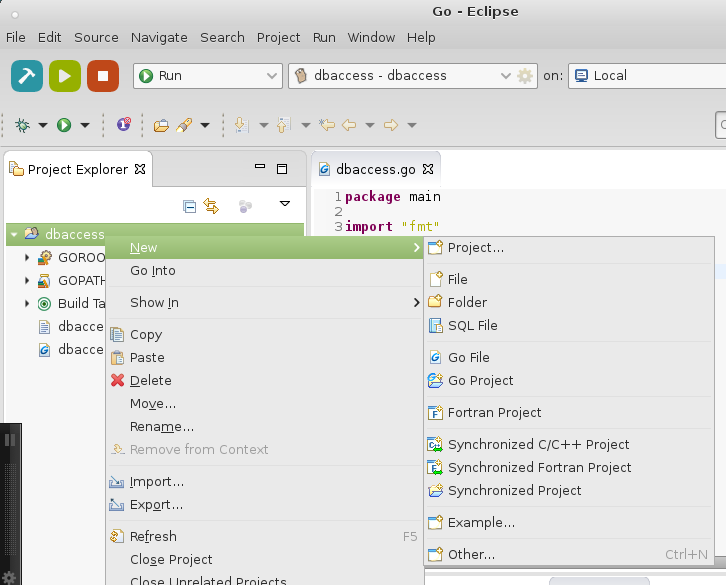
In this new file (I called mine dbaccess.go), just start with some sample code, like (cut/paste next part):
package main import "fmt" func main() { fmt.Println("Hey, it worked!") } |
Now click File > Save all
then click the play button, and in the console you should see “Hey, it worked!”
Congratulations, you have just made your first Go program!